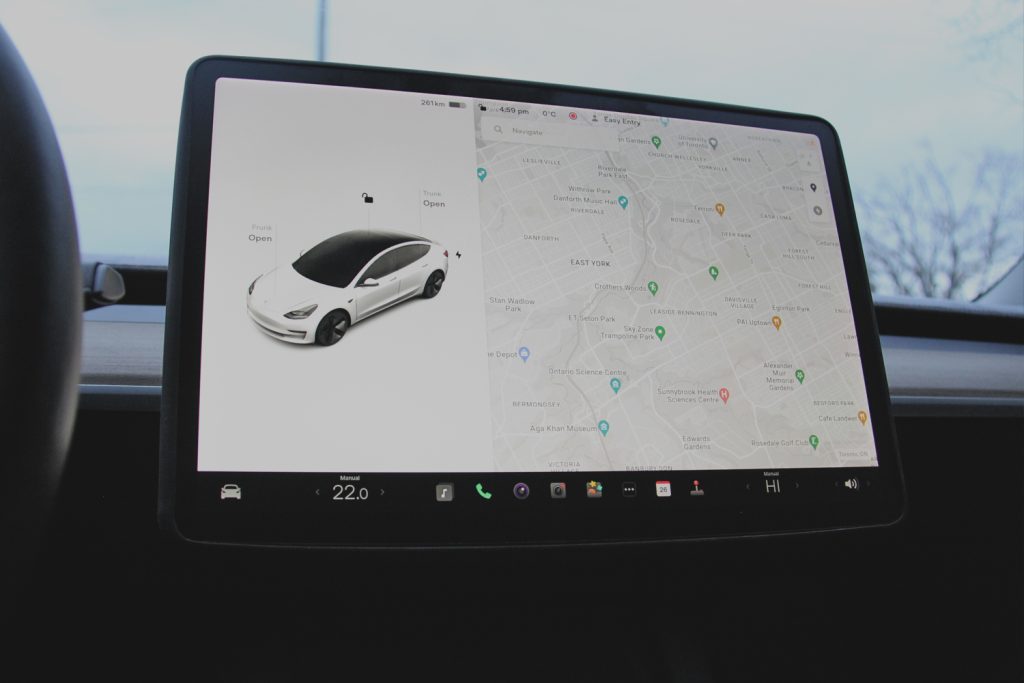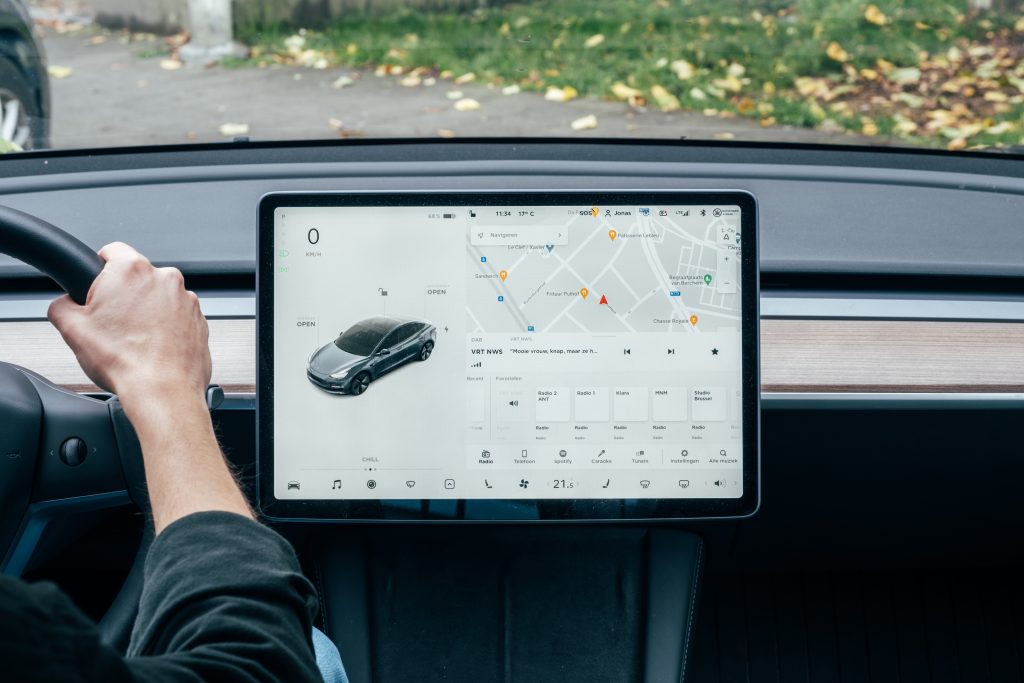By: Otaiba Ahsan

There are few travel companions better than your pet. It’s always a pleasure being able to bring them along, whether it’s for a long trip or just for local driving. A common concern for many is when a situation occurs where an owner must leave their animal in the car for a small amount of time. This can be dangerous, as interior cabins can heat up extremely fast. Lucky for you, Tesla has a feature called Dog Mode which solves this problem. Continue for steps on how to put your Tesla Model 3 and Model Y in Dog Mode.
Continue reading How to Put Your Tesla Model 3 and Model Y in Dog Mode