By: Otaiba Ahsan
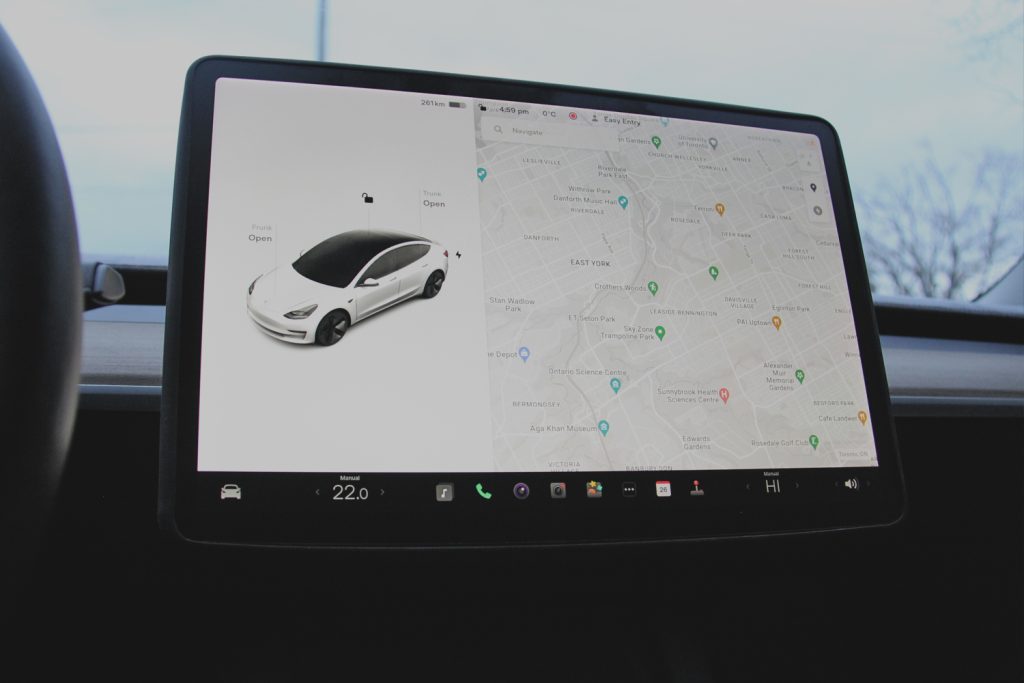
If you’re sitting in a Tesla Model 3 or Model Y, it’s hard to miss the giant tablet-like center touchscreen. Coming in at 15 inches for both models, it’s arguably one of the most important components of the car as most things are controlled through it. So, you can imagine if the touchscreen in your Tesla becomes unresponsive, you’d want to fix it immediately. Continue reading for steps on how to reboot the center touchscreen in a Tesla Model 3 or Model Y.
Navigating the Touchscreen
When you open the door to sit in your Tesla, the center touchscreen will automatically turn on. While in most traditional vehicles, there are physical buttons to adjust temperature or other settings, in these cars, it’s accomplished through the center display. You can also use the touchscreen to control media, navigate, use entertainment features and more.
NOTE: It can be dangerous to adjust settings while driving. Always pay attention to the road to ensure the safety of yourself, your passengers, and other motorists. It’s best to make changes to your settings when the vehicle is in park and in a safe environment.
The center touchscreen will display your car on the left of the screen. When it’s parked, you can lock or unlock your Tesla, and open the frunk as well as the trunk. When driving, it’ll give you a visualization of the vehicles around you and display autopilot settings if in use.
On the right-hand side, you’ll see a map for navigation, and the search bar to help start your journey. Across the top, there’s a driver icon which can be used to toggle between profiles, the time, temperature, Wi-Fi status, and more.
Lastly, on the bottom left, there’s a car symbol which provides access to a display for all settings in your Tesla. To the right of that symbol is a customizable bar called My Apps. You can pick and choose what you’d like to pin to this bar by simply dragging any app or control to this area. These will always be displayed, making them easy to access at any time. There are also climate and volume control buttons across the bottom of the screen.
Rebooting the Center Touchscreen
Clearly, the center touchscreen is vital in every way to your Tesla experience. If it becomes unresponsive or is demonstrating unusual behaviour, follow these steps to reboot it:
- Shift into park in a safe environment.
- Hold down both scroll buttons on the steering wheel until the touchscreen becomes black. You don’t need to be pressing the brake or pedal during this step, as it has no impact and is not required.
- Once a few seconds have passed, the Tesla logo should appear on screen. It’ll then take about 30 seconds for the touchscreen to restart, and then it can be used again.

If for some reason, the restarting of the touchscreen doesn’t work and it’s still unresponsive or displaying unusual behaviour. First, wait a few minutes, and if the problem persists then Tesla recommends to Power Cycle the vehicle if possible. This can be accomplished by following these simple steps:
- Shift into park in a safe environment.
- If you’re able to, tap Controls > Safety > Power Off using the center touchscreen.
- For at least two minutes, don’t interact with your vehicle. For example, do not touch the brake pedal, open the doors, tap the touchscreen, or anything else.
- After the two minutes have passed, press the brake pedal, or open the door to wake the vehicle.
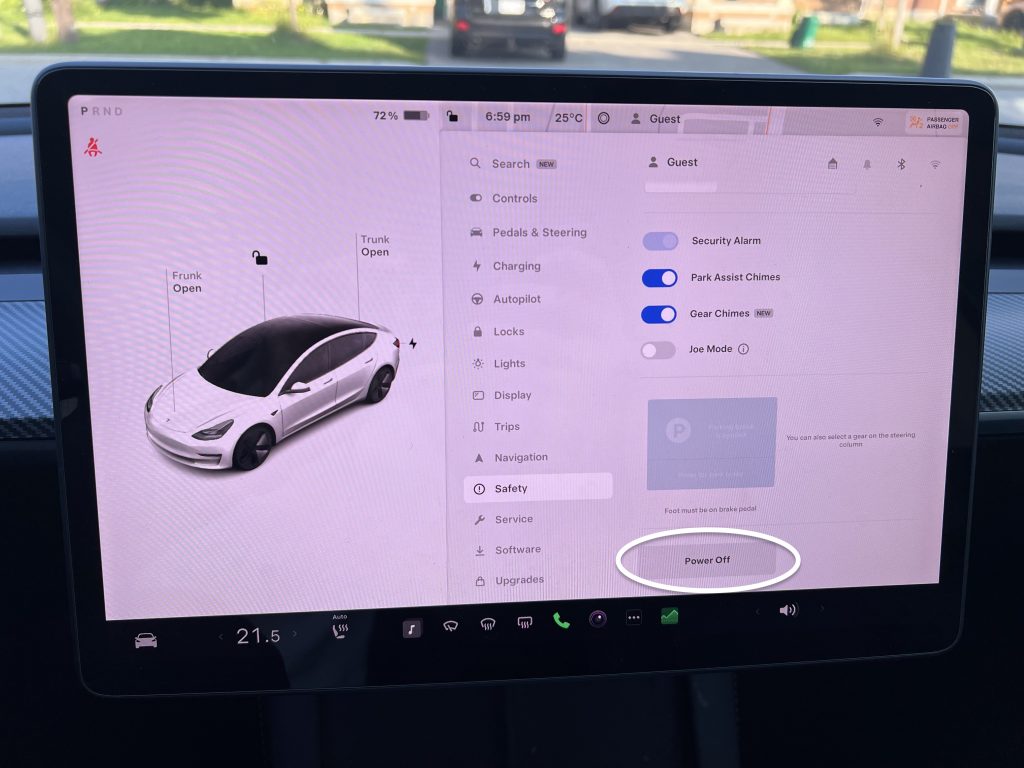
Rebooting the touchscreen or running a Power Cycle for the car should solve your issue most of the time. If you’re still experiencing problems even after trying both methods, you’ll probably want to contact Tesla support for their assistance.
The Bottom Line
The steps on how to reboot the center touchscreen in a Tesla Model 3 or Model Y are easy. When your car is in park, hold down both scroll wheel buttons on the steering until the touchscreen becomes black. After a few seconds, the Tesla logo should appear on the screen, and everything should be successfully restarted.
