By: Otaiba Ahsan

To the displeasure of many, Tesla currently doesn’t support Apple CarPlay or Android Auto. However, like any other car, they have Bluetooth capability which you can link your phone, tablet, or other device to. Continue for steps on how to pair your phone with a Tesla Model 3 or Model Y using Bluetooth.
Pairing a Bluetooth Phone
When you connect your phone to Tesla’s Bluetooth system, it allows you to use the device hands-free for making and receiving phone calls, accessing your contact list as well as any recent calls that were made. Moreover, you can play media files from the connected phone.
To pair a phone, follow these 5 simple steps while sitting inside your Model 3 or Y:
- Ensure your car is in Park, and that both the vehicle’s touchscreen as well as the phone are powered on.
- Enable Bluetooth on your phone and make sure the device is discoverable.
- Tap the Bluetooth icon located at the bottom of the touchscreen and then touch Add New Device > Start Search. The center display will show a list of all available Bluetooth devices within operating distance.
- Tap the phone you’d like to pair, and within a few seconds, the touchscreen in your car will display a randomly generated number. The same digits will also be seen on your phone, check that it matches and confirm to pair the device.
- If prompted on your phone, specify whether you want to allow the vehicle to access your contacts and media files.
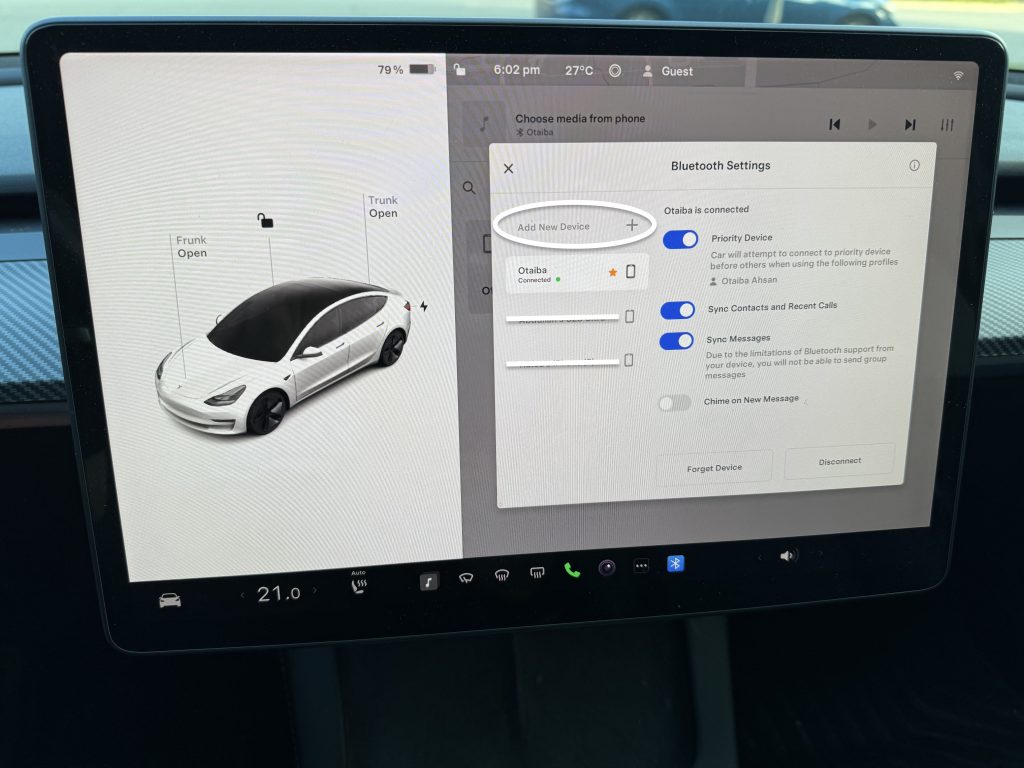
Importing Contacts and Recent Calls
Once you’ve successfully paired a phone, use the Bluetooth settings screen to specify whether you want to allow access to the device’s contacts, recent calls, and text messages. If access is granted, you can then use the phone app to make calls, send messages to people in your contacts list and in your recent calls.
NOTE: Before contacts can be imported, you may need to either set your phone to allow syncing or respond to a popup on the device to confirm that you want to sync contacts. This varies depending on the phone.
Important Reminders and Considerations
When paired, the Model 3 or Y will automatically connect to the phone so long as it’s in range. The center display will show a Bluetooth symbol next to the phone’s name to indicate that the connection is active. At any time, you can display the Bluetooth settings screen to change preferences with a connected device.
TIP: If you have multiple phones connected to your car, but you are the primary driver it can be frustrating if the vehicle pairs with someone else’s device first. However, in the Bluetooth settings you can simply designate your phone as the Priority Device. In situations where more than one paired phone is present, your Tesla will attempt to connect to the priority device first.
NOTE: If no Priority Device is set, the vehicle will by default connect to the last phone that was used so long as it’s in range.
The Bottom Line
The steps on how to pair your phone with a Tesla Model 3 or Model Y using Bluetooth are straightforward. When in your car, ensure that Bluetooth is enabled on your phone and that it’s discoverable. Next, tap the Bluetooth icon at the top of the vehicle’s center display and then touch Add New Bluetooth Device > Start Search. Tap the phone you’d like to pair, and then a set of randomly generated numbers will pop up on the car’s touchscreen as well as your handheld device. Make sure the numbers match, then hit confirm to complete the pairing.
