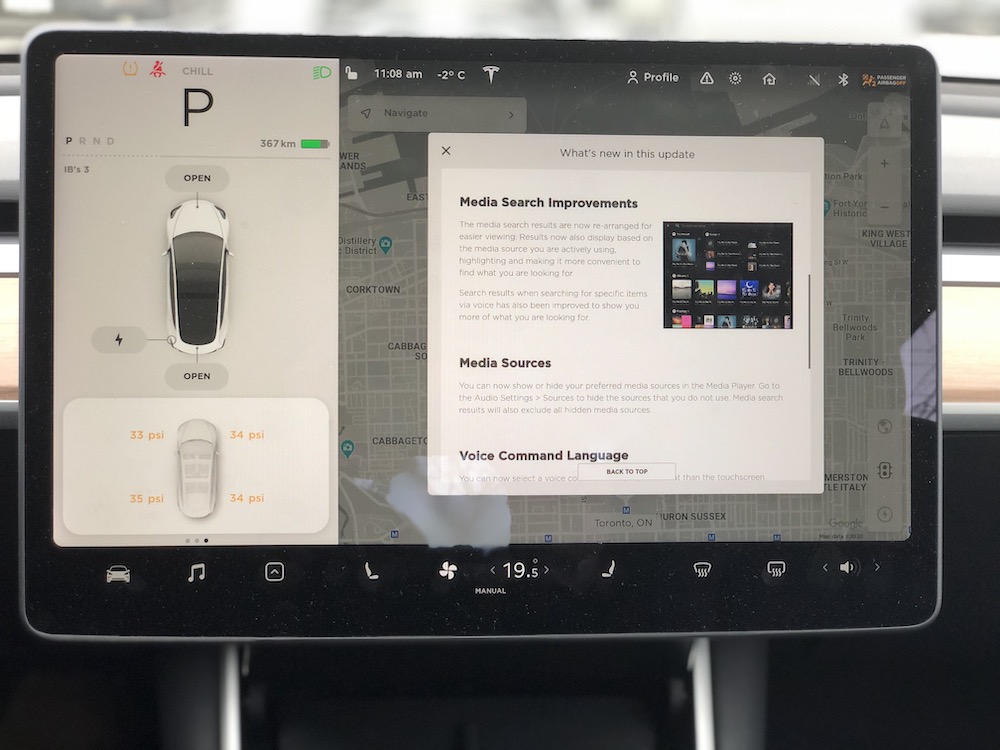
Let’s discuss how to update to the latest Tesla Model 3 software even when there is no Wifi. For some of us, we park our cars where there is no Wifi coverage. I live in an apartment building where my parking spot is no way near my Wifi signal. I often miss out of software updates on Tesla Model 3. It is not until one hears from a friend about a recent update or get buzzed on the Tesla app to connect to a Wifi for an update. Don’t worry, you are not alone. We will look into some ways you can still get software updates. Although Tesla installs some of the security critical updates through in-built LTE network connectivity but most of the updates require you to connect to Wifi.
Unfortunately, there is no way to force updates through your LTE network connectivity other than at Tesla Service Center. Below are some of the next best ways to update Model 3 software when there is no Wifi.
- Your phone as a hot-spot
- Public Wifi at Starbucks or McDonald’s parking lot
- A family or friend’s driveway
Your phone as a hot-spot
Using your phone as hot-spot is the best way provided your data plan allows you to transfer around 200-800 MB of data. It is the most convenient method as it does not require going out of your way to other places and can be done at the parking spot of your apartment. You can connect and even continue to drive around to your destinations. It may download little by little over several drives. While driving, Wifi should be enabled and connected. If you are unsure about how to hot-spot Wifi through your phone, you can do a quick google search specific to your phone’s model. There are plenty of tutorials out there.
Public Wifi
Public Wifi spots are also an option. However, sometimes the signal can be low. Try moving your car closer to the main building to get a better Wifi signal. If you are stuck in a long drive-through line up, it’s your chance to connect to their Wifi and download the update.
Family or friend’s driveway
Family or friend’s driveway is another great option provided they get Wifi reception in their driveway. Be sure to check with them before you drive down.
Downloading the update is only part of the process. Once you have downloaded you have to wait at least 20-30 mins to install the update. Installing the update does not have to be done immediately. You can schedule the installation for night time. The installation requires the car to stay stationary and put it in non-drivable state.
You can see if you running an old software through tracker services such as Teslascope or TeslaFi. The latest version on Teslascope or TeslaFi with your installed current software version can be compared. You can view your current software version by scrolling down to your Tesla app. Please note not all software versions listed on TeslaFi are available for download immediately. You may have to wait a few days to a few weeks before the update is available in your area.
Tesla is constantly pushing software updates. If the information in this article is no longer valid, send us an email at contact@tesloid.com so that we can update the content for our fellow Tesla owners.
